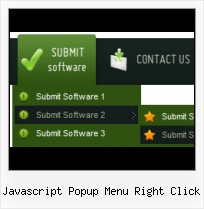Insert button script into the existing HTML page
You can insert your button script into the existing HTML page. To do so, click "Page insert" button on the Toolbar.
How To Make A Css Menu
Css Drop Down Menus
Create drop down menus based on css using Vista Buttons. Make various styles for each submenu item adjusting css styles.
Start Menu Colors
Image Navigation
Use images for icons, backgrounds of items. Using images you can create menus entirely based on graphics.
From To Select Form Floating
Overlap all Html Elements on the Page
Submenus drop down over all the objects of the page (select, flash, object, embed).
Slide Down Javascript Menu
Menu Template:
Light Blue Drop Down Menus - Rounded Corner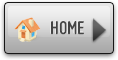 | 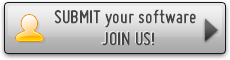 | 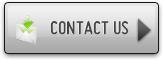 |
Javascript Popup Menu Right Click
This menu is generated by Javascript Menu Builder.
Create your own menu now!

Javascript Popup Menu Right Click Screenshots

Menu, Button, and Icon Collection
Javascript Menu Builder provides huge collection of 1400 web buttons, 6600 icons, 300 ready-made samples, so you'll create really nice looking menus and buttons with little or nodesign skills at all! Web 2.0, Mac, iPhone, Aqua buttons, Vista, XP, transparent, round, glossy, metallic, 3d, tab menus, drop down menus will be a breeze!Button and Icon Samples

How to Use Javascript Menu Builder Menu Generator
- To create website buttons you should choose the number of buttons in menu. Let's take 5 for example. There is one default button already in the menu. So let's add four more buttons. To do it you should click "Add" button situated on the button builder Toolbar four times.

You'll see that there are 5 buttons now in the work area.

- Now it's time to define the menu's orientation. Let's say you want the menu to be vertical. To do it choose "Vertical" in Menu Orientation list on the button builder Toolbar.

After doing so the menu orientation will change to vertical.

- Choose the menu type. To change the menu type just select new type from the Menu Type list.

- Create 1-state, 2-state, 3-state and 3-state toggle buttons Use images for icons, backgrounds of submenus and items. Using images you can create menus entirely based on graphics. Create both horizontal and vertical menus and submenus with any amount of menus on one page. Insert any HTML code inside the menu item - be it a form or a picture, a flash-object or a text. This ability allows you to create various menus of any complexity.

Support
Please contact Customer Support at (please include template name in the message title)
(please include template name in the message title)
FAQ
- ".. How SEO friendly is the button maker software? "
- "I can add as many levels as I want in the button generate program , but just one submenu button per level in the ..." Html Dropdown Submenus
- ".. How do I call my custom javaScript with clicked after i have the working HTML export for the go buttons."
- ".. I'm wondering if there is a possibility to create my own Icon Themes for the Web Design Buttons to extend the already built-in with my own icon-sets?"
- ".. are you saying the button creater will be able to generate code that will enable my google editor to link into the images"
- ".. I want to clone one of your vista button, make some changes, and save the changed button to a new theme and I'm having trouble figuring out how to do that."